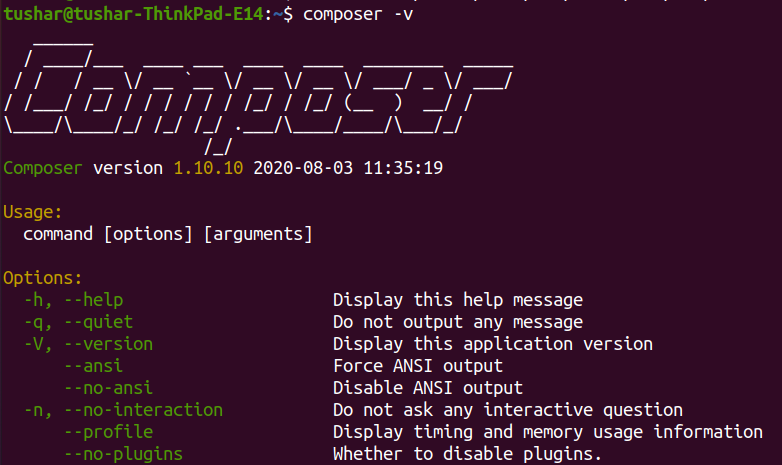Here is a quick guide on how to install and get started with Composer on Ubuntu.
# TL;DR version
Run the following commands in your ubuntu terminal
php -r "copy('https://getcomposer.org/installer', 'composer-setup.php');"
php -r "if (hash_file('sha384', 'composer-setup.php') === 'e5325b19b381bfd88ce90a5ddb7823406b2a38cff6bb704b0acc289a09c8128d4a8ce2bbafcd1fcbdc38666422fe2806') { echo 'Installer verified'; } else { echo 'Installer corrupt'; unlink('composer-setup.php'); } echo PHP_EOL;"
php composer-setup.php
php -r "unlink('composer-setup.php');"
mv composer.phar /usr/local/bin/composer# Detailed version
Here are the detailed explanation of steps.
# 1. Install Dependencies
Composer installer files comes as a PHP installer, and to run it you must have PHP installed in your ubuntu machine.
Run the following command to check if you have php installed in your system
Use coupon 5balloons on this Cloudways Affiliate URL to get special discount.
php -vIf not, then Run the following commands to Install PHP
First, update the package manager cache by running:
sudo apt-get updatesudo apt-get-repository ppa:ondrej/php
sudo apt-get update
sudo apt-get install -y php Here is the detailed guide on How to Install PHP on Ubuntu 20.04
# 2. Download and Install Composer
Once you have the PHP installed in your machine, we can now go ahead and get started with Composer installation.
Navigate to your root directory and run the following command to download the composer-setup.php (Composer Installer) file
php -r "copy('https://getcomposer.org/installer', 'composer-setup.php');"This will create a new file named composer-setup.php
Next Up, Run the following command which matches the hash of downloaded file to the specified hash in the command. This basically denotes that the installer file is correct and safe to run.
php -r "if (hash_file('sha384', 'composer-setup.php') === 'e5325b19b381bfd88ce90a5ddb7823406b2a38cff6bb704b0acc289a09c8128d4a8ce2bbafcd1fcbdc38666422fe2806') { echo 'Installer verified'; } else { echo 'Installer corrupt'; unlink('composer-setup.php'); } echo PHP_EOL;"If the output is Installer Verified that means that you can now proceed to next step.

Next Up, Run the installer by executing following command
php composer-setup.php
Running this command will run the installer and create a bundled PHAR file named composer.phar. We now have the composer installed and we can run it by executing the command php composer.phar
Let’s now execute the command to delete the installer file since it’s no longer required
php -r "unlink('composer-setup.php');"Time to take composer global. To be able to execute composer from anywhere in your machine, We need to move the executable phar file to a directory from where linux can access it globally.
sudo mv composer.phar /usr/local/bin/composerThere you go, We now have composer installed.
Run the following command to check if composer works globally.
composer -v