Step 1: Download and Modify the Static Bootstrap Template
This is a Step 1 of the Tutorial How to Convert Bootstrap 4 Templates to WordPress Themes . In this step we will download and understand the different sections of the Bootstrap Static Freelancer Template.
In the later steps we are going to convert Freelancer Template into a Dynamic WordPress Theme.
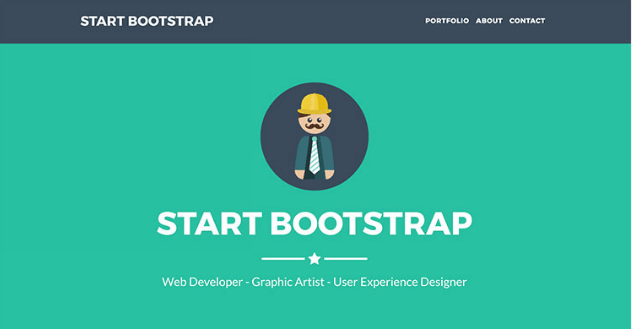
We are going to convert Free Freelancer theme provided by startbootstrap (https://startbootstrap.com/template-overviews/freelancer/)
Freelancer Theme is a single page bootstrap template created for Freelancers to showcase their portfolio. This theme has a portfolio section, a brief about me section and a section with Contact Form.
Use coupon 5balloons on this Cloudways Affiliate URL to get special discount.
Understand Sections of Freelancer Template
Let’s first understand what are the different sections in this one page Freelancer Template

-
Header Section
At the top we see a static header section. This section contains the site title and a Navigation which takes us to the different sections of the page.
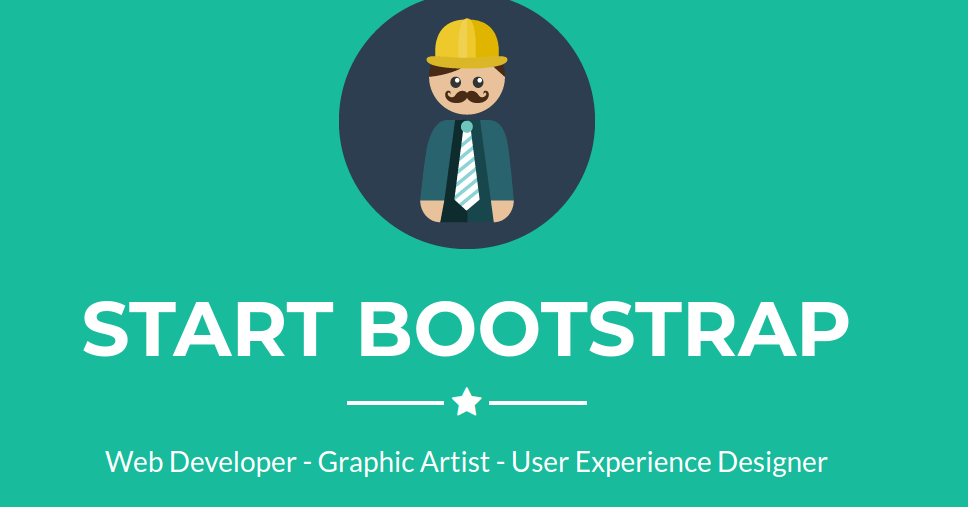
-
Hero Section
Next to Header we see a big Hero Section. This contains a static image of freelancer along with the his name and his profession and skill-set.
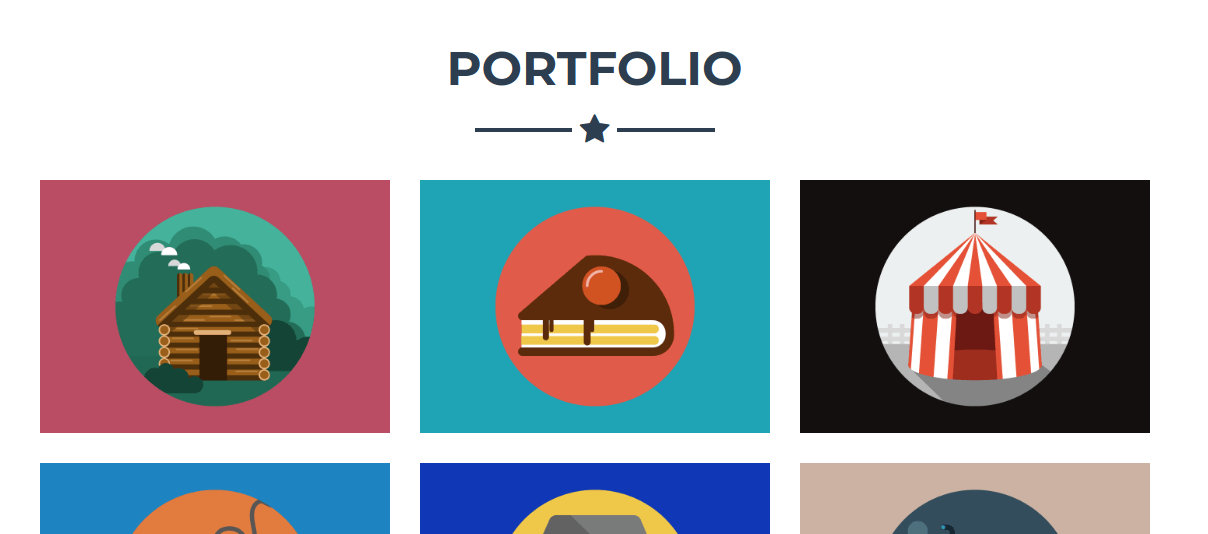
-
Portfolio Section
Next to the Hero Section we see a Portfolio section. This section contains different images of projects.
Clicking on the project image opens up a modal pop-up. Modal contains the Project Name along with its image and short description.
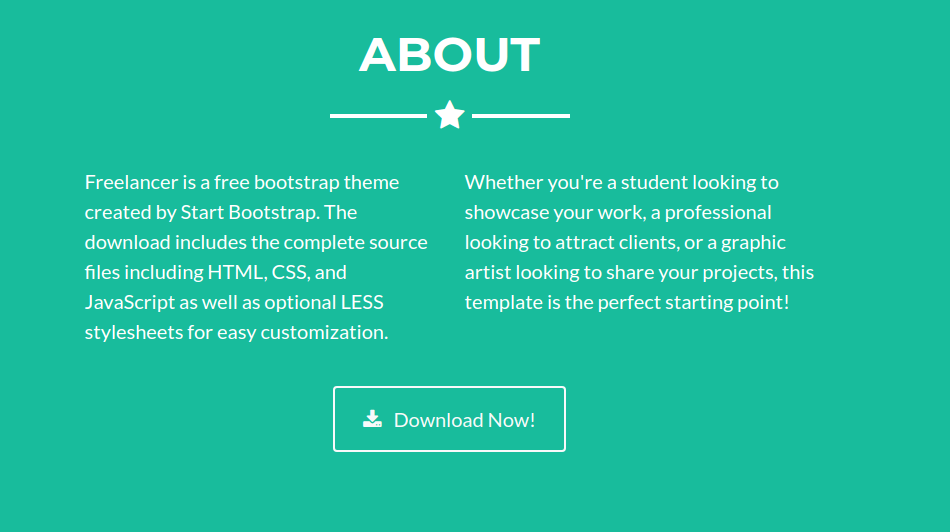
-
About Section
Next to Portfolio is the about section which contains a a short bio about the Freelancer. It also contains a Button to download some resource about the Person. (Usually a Resume)
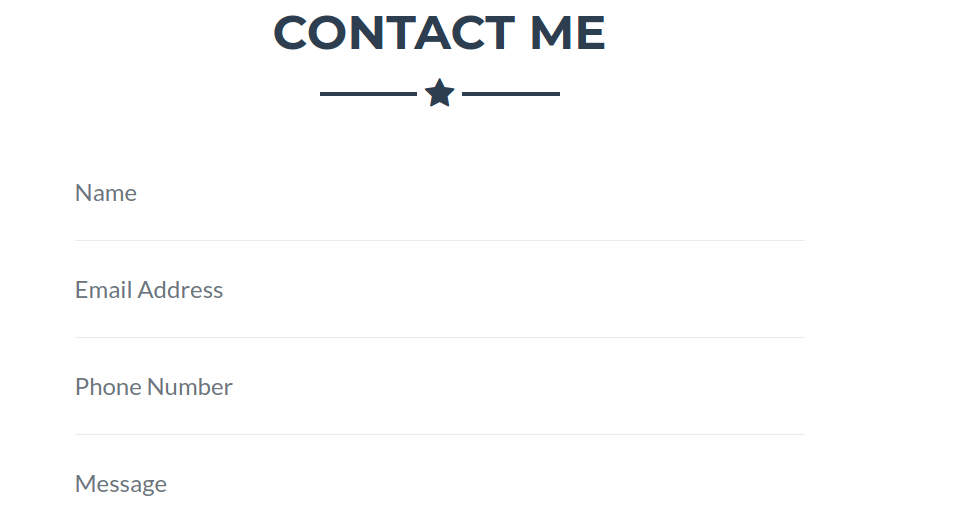
-
Contact Me Section
Next to about section is a Contact Me Section which contains a Contact Form. Submitting the contact from should send a mail to the email of the website owner.
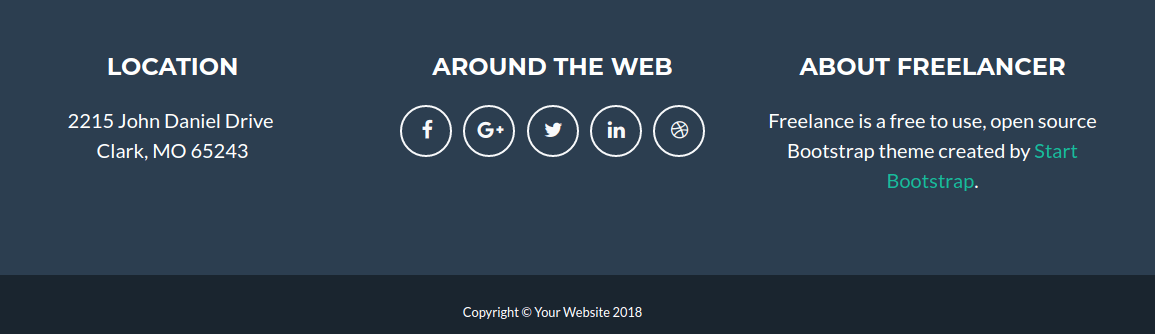
-
Footer Section
Last is the Footer section. This section contains the address, social media links, and a short about section of the Freelancer, and a copyright section at the bottom.
Modify Static Freelancer Template
I have modified the Static Template at following places to reflect my name, you can go ahead and download the modified template
Freelancer-Bootstrap-Static-Template-Modified-Download
Or, It would be better if you modify the static template yourself. Modifying the static template yourself will allow you to know what all places contains the text which needs to converted into dynamic into wordpress theme.
Simple Static Text Modifications
- In the Header section, change the site title from Start Bootstrap to your name
- In the Hero Section, change the image to your image, Start Bootstrap to your name, and add a three word bio of yours.
- For portfolio section, I have not modified the images. But have modified the project names, Go to the bottom of your index.php page and you will find six div which are basically the Modal window that opens up when we click on the portfolio images. Go ahead and change the header text to reflect the project name.
- In the About section, Go ahead and add two short sentences about yourself.
- Leave the Contact Me form as it is, we will convert into dynamic into wordpress.
- In the Footer section, change the address to yours, change the social media links to yours and provide some short about section of you.
- Leave the copyright section as it is.
- There you go ! You now know what are the parts of the static template which needs to be changed in order to make the static template reflect your portfolio.
You now also understand that to change the static template requires knowledge of HTML. And it’s a good idea to make this website into wordpress dynamic so that all the changes you just did can be easily done from the WordPress dashboard.
If someday for your next project you are developing a complex website for the client who does not understand HTML, he should be able to change any section of the website just by going into the wordpress dashboard.
Let’s Move to Step 2
Download and Setup WordPress on your Local Development Environment

