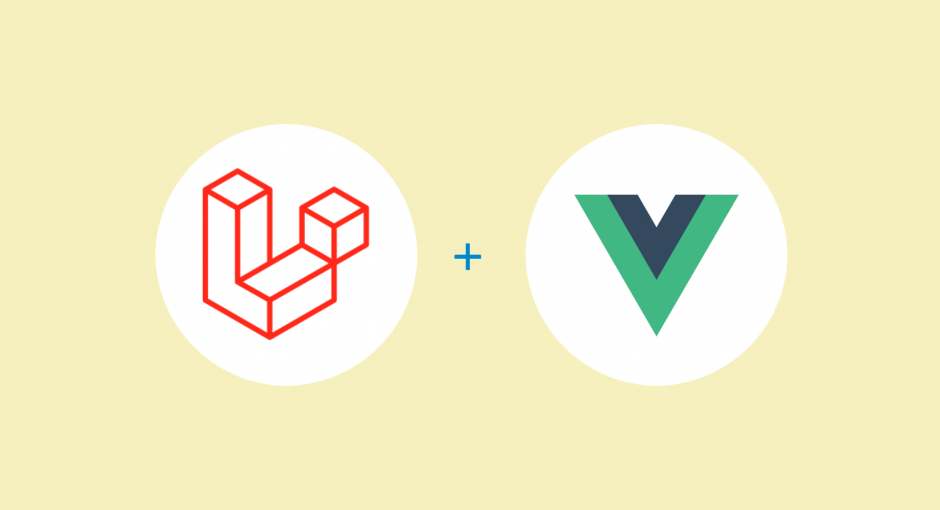In this tutorial, We will cover how to setup a fresh Laravel 7 project along with Vue scaffolding.
Let’s get going.
# Setup Laravel Project
I am using a composer package laravel/installer to set up a fresh laravel project on my machine.
If you don’t already have the package installed globally on your system, you can run the following command
composer global require laravel/installerOnce you have this package installed you can use the laravel new `project-name` command to set up a fresh laravel project.
Use coupon 5balloons on this Cloudways Affiliate URL to get special discount.
For the demonstration purpose, I have named my project laraVue.
laravel new laraVue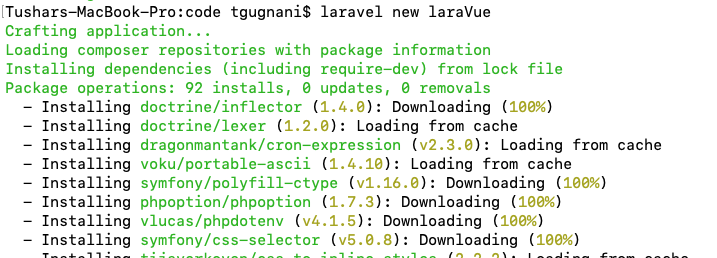
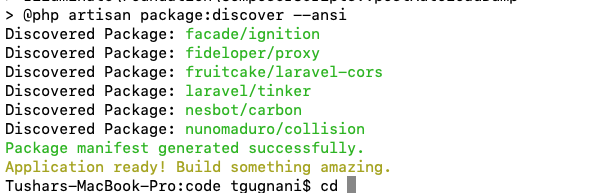
# Install Vue Scaffolding
To install Vue scaffolding on your project, you must have laravel/ui package installed on your laravel project.
Navigate to your project directory in your terminal / command-line and run the following command to install the package
composer require laravel/ui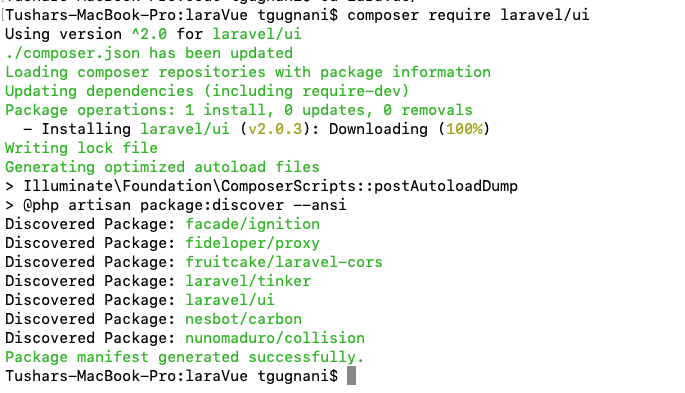
Once the package is installed, you can run the following artisan command to generate the Vue Scaffolding.
php artisan ui vue
Once the scaffolding is installed, you will see the following new folder and files generated in your resources > js folder.
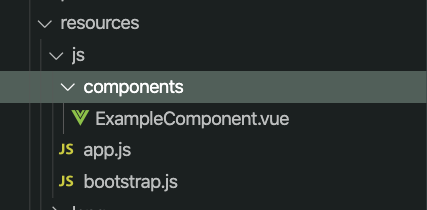
With that, it also adds some new dependencies in our package.json file.
"vue": "^2.5.17",
"vue-template-compiler": "^2.6.10"# Install Dependencies and NPM Build
Laravel uses, NPM (Node package manager) to install different frontend dependencies. If you haven’t already installed NPM in your system you can follow along this tutorial to download and install NPM
In the last step, laravel artisan command added a few new dependencies to our package.json file. NPM uses package.json to install and keep track of dependencies.
Run the following command to install dependencies
npm installOnce all the dependencies are installed, it’s time to build.
Run the following npm command
npm run devThis commands basically compiles the javascript and CSS as per the instructions mentioned in webpack.mix.js. The build is required to convert the Vue code into simple javascript code which almost all the browsers can understand. Once the build is done, the js file will be ready at app.js in public > js directory

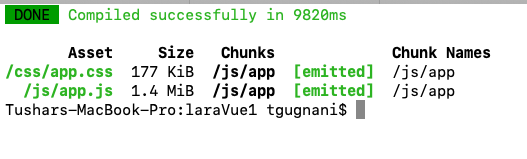
Notice, public > js > app.js now has the all the javascript libraries included along with Vue and it’s component. And public > css > app.css now has all the css libraries included along with Bootstrap.
# Using Vue Example Component
Now, since we have everything ready, let’s make use of example component which is provided by default Vue scaffolding.
The component is globally registered in resources > js > app.js file.
Vue.component('example-component', require('./components/ExampleComponent.vue').default);Since the component is globally registered, we can use inside our Vue Instance. Open welcome.blade.php file
Include the following script just before the end of the body tag.
<script src="js/app.js"></script>This will include the js which we built in the last step on the welcome page. Now since we have Vue instance and it’s a component available on the page. We can use the Vue component.
You can use the example-component inside any div with an id of the app. For the demonstration, I have just placed it after the Laravel text.
<div class="content" id="app">
<div class="title m-b-md">
Laravel
</div>
<example-component></example-component>
...
</div>This should spit the content of Component’s template.
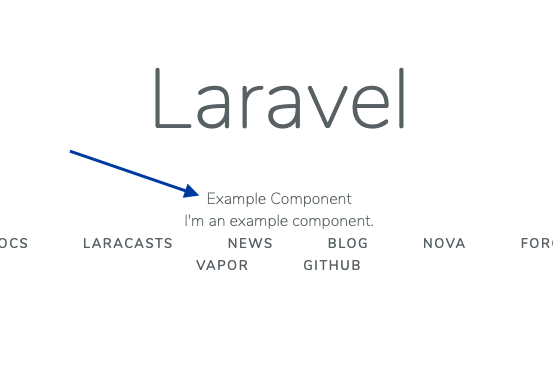
Have Fun with Laravel & Vue.